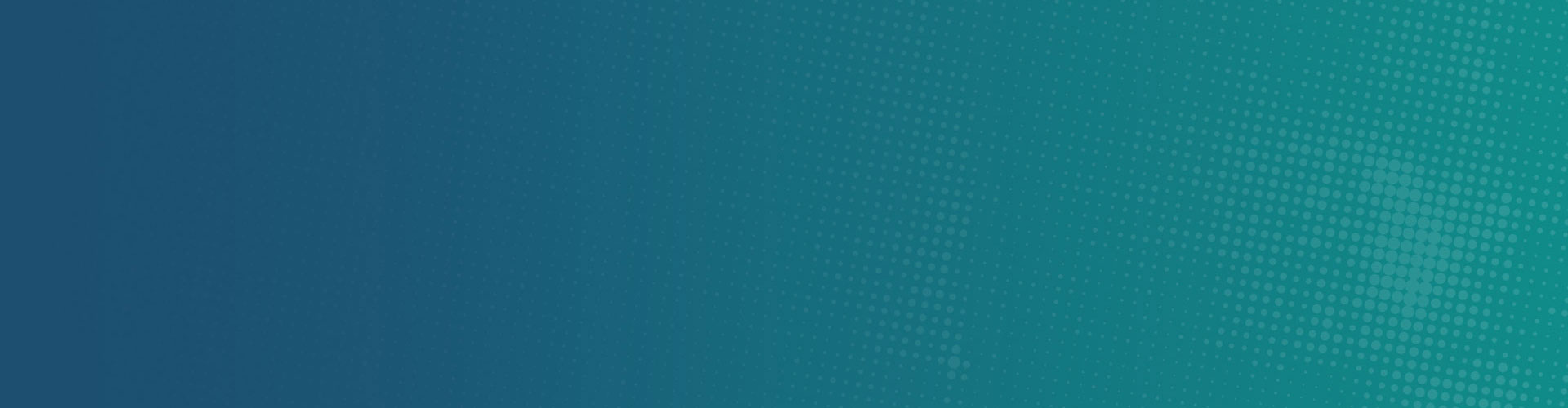16 Dec How to Remove Vidx
What is Vidx?
Created by a company called VidX Project Ltd., Vidx is a potentially unwanted application, which installs on browsers (Safari, Google Chrome, and Mozilla Firefox) together with free software downloaded from the Internet. Developers of this browser add-on claim that Vidx creates a noticeably superior digital video viewing experience. In fact, this add-on is categorized as a potentially unwanted application, since it installs on Internet browsers without users’ consent and generates intrusive ads.
After Vidx installation, users continually observe various banners and coupon ads whilst browsing the Internet. Furthermore, this adware tracks users’ browsing activity by recording pages visited, users’ approximate geo-locations, IP addresses, browser types, time zones, operating systems, default search providers, browser languages, operating system languages, and other information. This plug-in adds no significant value, diminishes Internet browser performance, and its presence on your system may lead to serious malware infections and privacy issues. Users who observe intrusive online ads displaying “Ads by Vidx” and “Powered by Vidx” should eliminate this adware from their Internet browser/s.
How to remove Vidx?
Scan your computer with MacWare Adware Cleaner for Mac. Adware Cleaner will free your computer from annoying adware (e.g. Vidx), malicious hijacker programs and unwanted toolbars.
How to manually remove Vidx?
Locate and delete any browser extension that has one of these names:
- Vidx (or versions such as Vidox, ViddX, ViiDDx and Viidax)
- MacVx (or version such as MacVox or MacVax)
- MacPriceCut
- MacCaptain
- Mac Global Deal
- MacDeals
- Save on Mace
- Shop Brain (or versions such as SShoP or Braaiin)
- MacXcoupon
- MacMin (or variants such as MacMMin or MaucMino)
- MacCostDon’t be surprised if there is more than one
Select your browser for more information on how to remove the extensions from your browser; Apple Safari , Google Chrome or Mozilla Firefox
Also remove the following files;
/Applications/Vidx.app /Applications/MacMin.app /Library/Application Support/VidToMP3 /Library/Application Support/fa4e8.94b.550d413f ~/Library/Application Support/osxDownloader
(If you locate files with the same name in other folders remove them as well.)
Check the following folder too: /Library/LaunchDaemons/
In this folder look for files with nonsensical names (for instance, ‘IKoJCcOml.plist’) If you find any nonsensical files delete them immediately. Delete nothing else from this folder!
Vidx can also attach malicious JavaScript codes to your browser preferences (both Firefox and Chrome). The effect is not detrimental, but we still advise you to remove those particular files:
Chrome’s preferences are located here:
~/Library/Application Support/Google/Chrome/Default/Preferences
Firefox preferences can be found inside the following folder:
~/Library/Application Support/Firefox/Profiles/
Once you have located the folder, there will be another folder named with random characters and the word ‘default’. Open this folder and locate the file named prefs.js. Once found delete it.