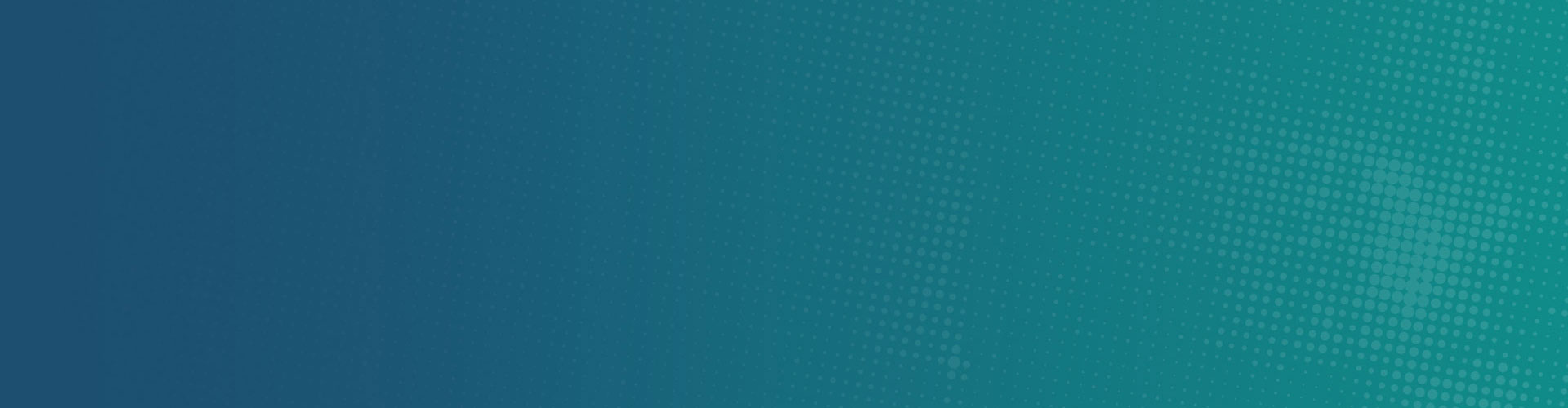14 Aug How to Remove Mac Auto Fixer Virus
What is Mac Auto Fixer Virus?
Mac Auto Fixer advertises itself on its website as a “Cleanup Utility for Mac”.
Web search research for Mac Auto Fixer also turned up a link to a product called Mac Tonic. It appears that Mac Auto Fixer is a reincarnation of that former app, since the verbiage on the websites for the two products is in large part the same.
Developers of this application use a deceptive marketing method called ‘bundling’ to proliferate this software. Mac Auto Fixer installs commonly installs on users’ computers without their consent. When browsing the internet, they are presented with a pop-up ad stating that they need to update Flash player, or that their Mac is infected with viruses. These pop-ups are designed to trick users into downloading and installing the Mac Auto Fixer.
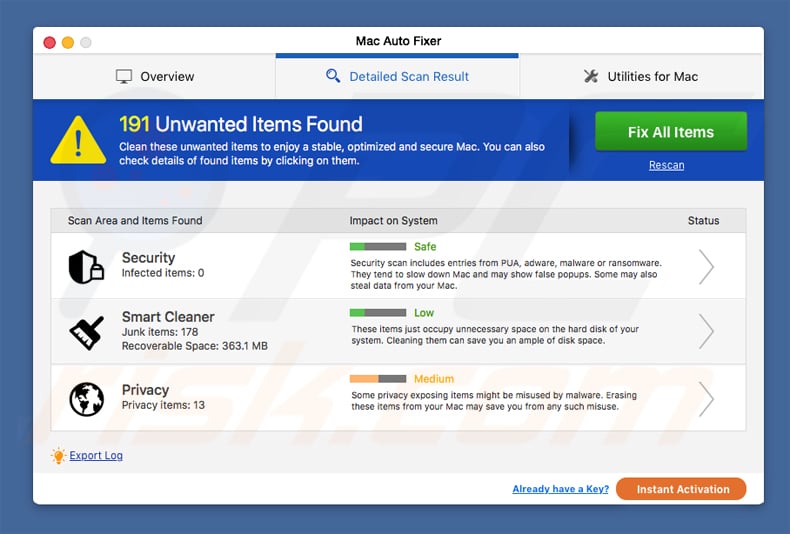
Mac Auto Fixer starts automatically on each system startup and performs a computer scan. After a quick scan, Mac users are presented with a list of errors (security, smart scan, and privacy-related). If the user clicks the “Fix all items” button, they are asked to pay 118 Euros for a 2-year license. While it is hard to determine if the scan results are legitimate, the way in which this program is installed on computers is cause for concern. You should not trust or purchase this potentially unwanted application.
How to remove Mac Auto Fixer Virus?
Scan your computer with Adware Cleaner for Mac. Adware Cleaner will clean your Mac from the Mac Auto Fixer Virus.
How to manually remove Mac Auto Fixer Virus?
IMPORTANT NOTE! Mac Auto Fixer adds itself to the list of applications that automatically run upon each user log in. Therefore, before commencing, perform these steps:
- Go to System Preferences -> Users & Groups.
- Click your account (also known as Current User).
- Click Login Items.
- Look for the “Mac Auto Fixer” entry. Select it, and click the “–” button to remove it.
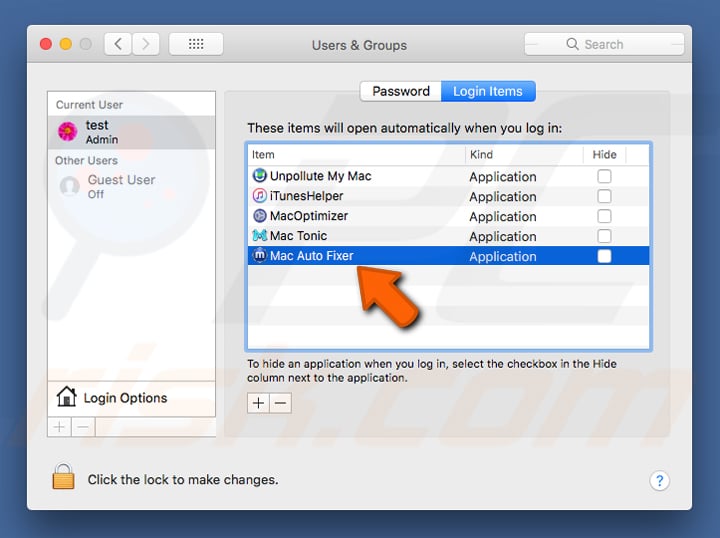
Remove Mac Auto Fixer-related potentially unwanted applications from your “Applications” folder:
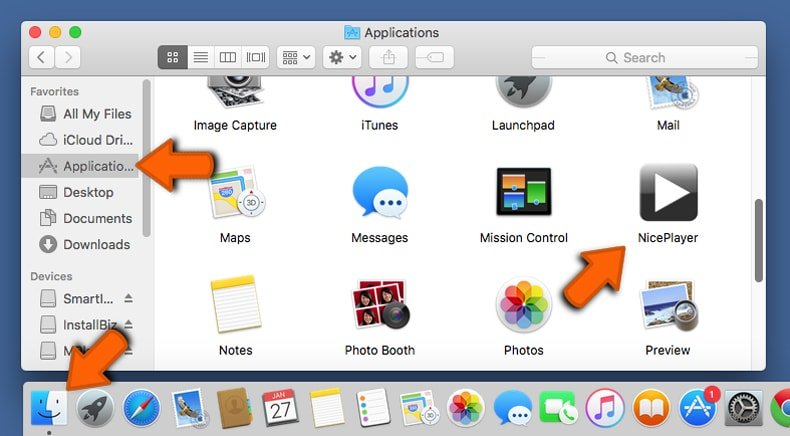
Click the Finder icon. In the Finder window, select “Applications”. In the applications folder, look for “MPlayerX”,“NicePlayer”, or other suspicious applications and drag them to the Trash. After removing the potentially unwanted application(s) that cause online ads, scan your Mac for any remaining unwanted components.
Remove mac auto fixer virus related files and folders:
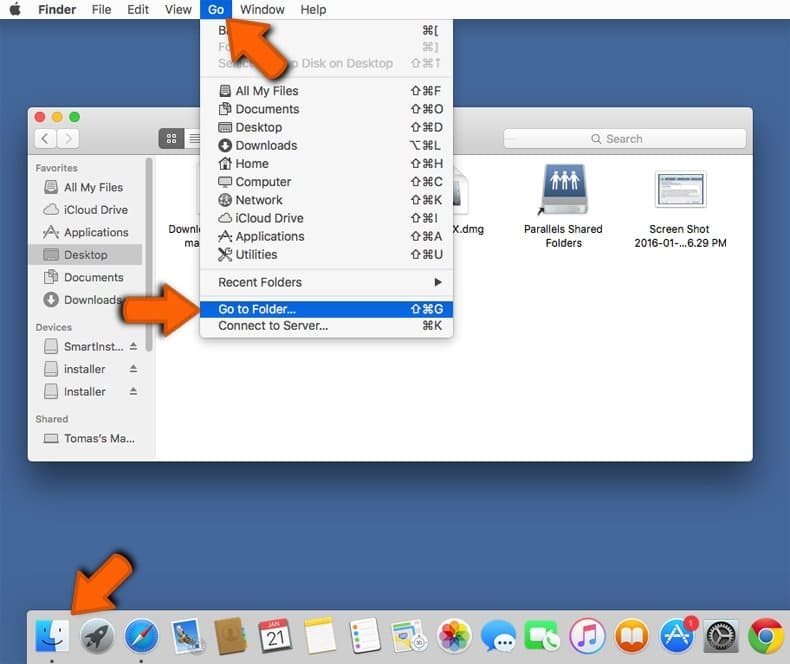
Click the Finder icon, from the menu bar. Choose Go, and click Go to Folder…
Check for adware-generated files in the /Library/LaunchAgents folder:
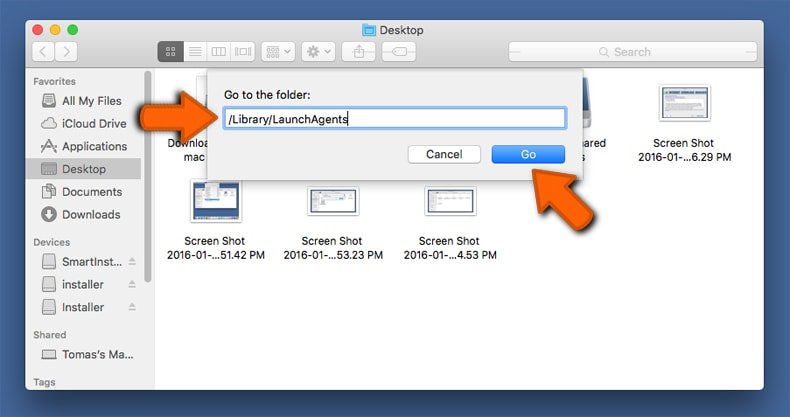
In the Go to Folder… bar, type: /Library/LaunchAgents
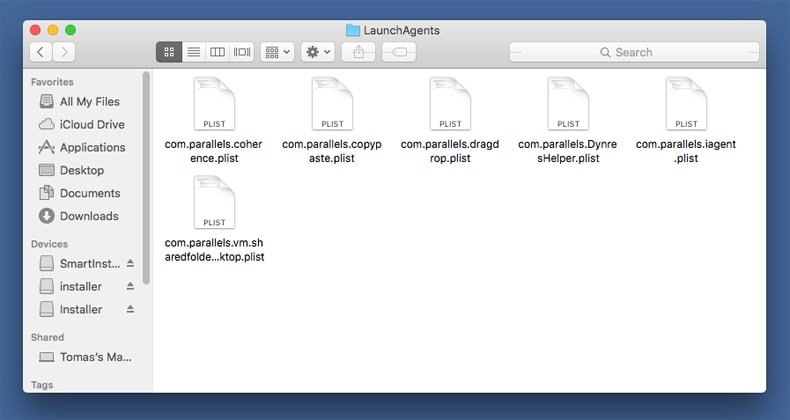
In the “LaunchAgents” folder, look for any recently-added suspicious files and move them to the Trash. Examples of files generated by adware – “installmac.AppRemoval.plist”, “myppes.download.plist”, “mykotlerino.ltvbit.plist”, “kuklorest.update.plist”, etc. Adware commonly installs several files with the same string.
Check for adware generated files in the /Library/Application Support folder:

In the Go to Folder… bar, type: /Library/Application Support
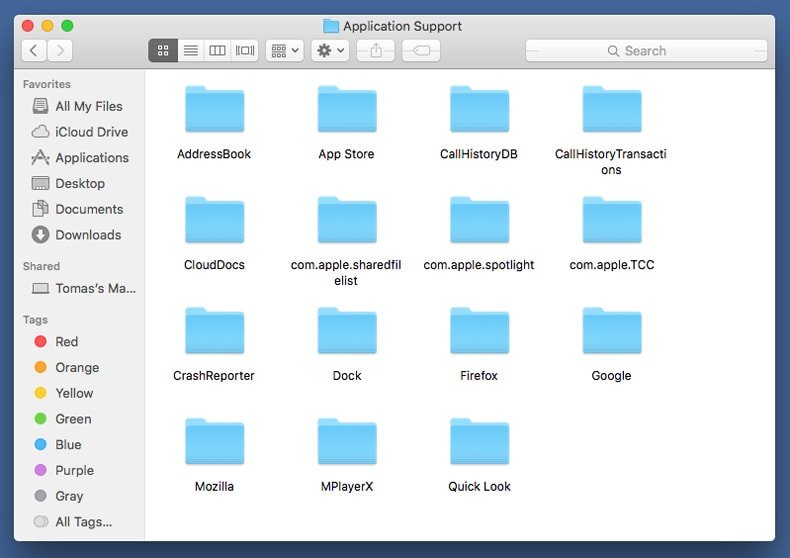
In the “Application Support” folder, look for any recently-added suspicious folders. For example, “MplayerX” or “NicePlayer”, and move these folders to the Trash.
Check for adware-generated files in the ~/Library/LaunchAgents folder:
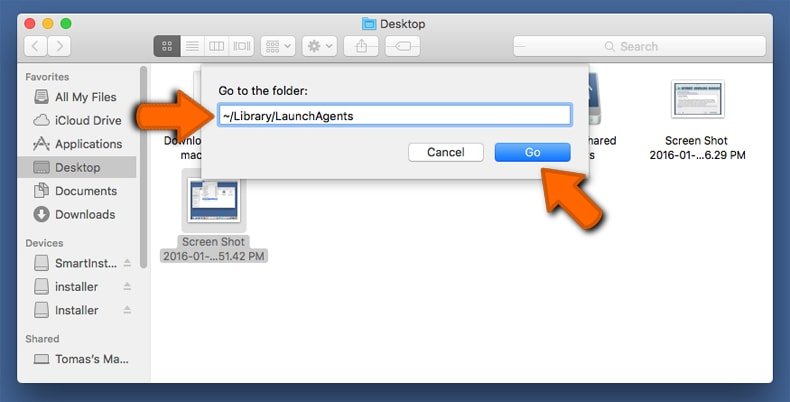
In the Go to Folder bar, type: ~/Library/LaunchAgents
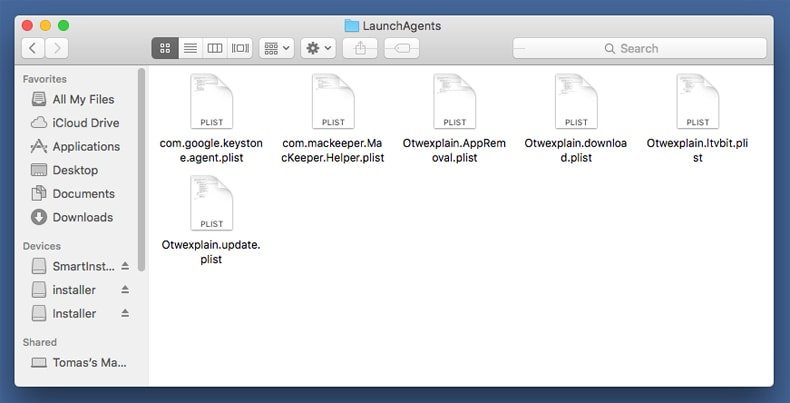
In the “LaunchAgents” folder, look for any recently-added suspicious files and move them to the Trash. Examples of files generated by adware – “installmac.AppRemoval.plist”, “myppes.download.plist”, “mykotlerino.ltvbit.plist”, “kuklorest.update.plist”, etc. Adware commonly installs several files with the same string.
Check for adware-generated files in the /Library/LaunchDaemons folder:
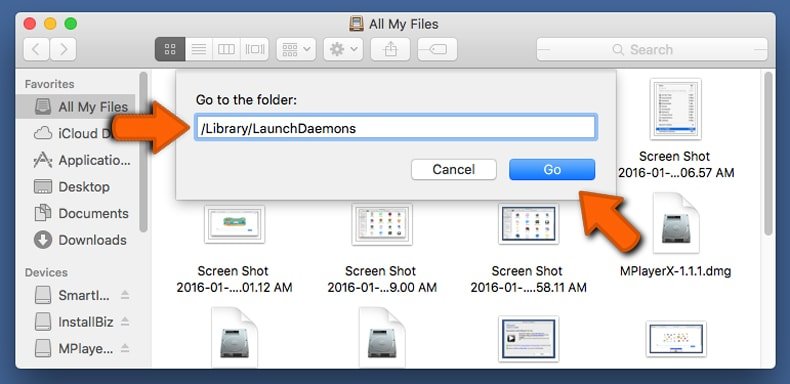
In the Go to Folder… bar, type: /Library/LaunchDaemons
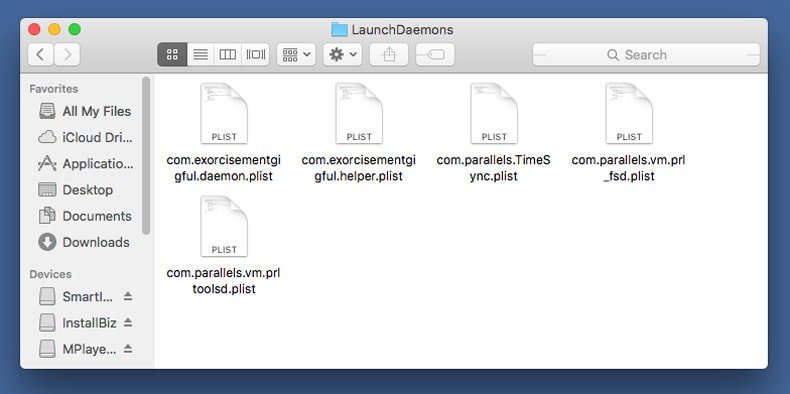
In the “LaunchDaemons” folder, look for recently-added suspicious files. For example “com.aoudad.net-preferences.plist”, “com.myppes.net-preferences.plist”, “com.kuklorest.net-preferences.plist”, “com.avickUpd.plist”, etc., and move them to the Trash.